Which patients are due to be given XX today?
Use Triscribe to find a list of patients in your hospital prescribed a specific medicine.
Use Triscribe to find a list of patients in your hospital prescribed a specific medicine
This is the third in a series of posts about features to support day-to-day operations in your hospital. Especially under the pressures created by winter pressures and strike action. It took us two days to develop and release the new software for these features.
Sometimes you need to see a list of which patients are due to be given a named medicine on a specific day. This guide tells you how to find that information with Triscribe. Or you can watch a short video here to find out more.
EPMA systems are great for telling you which medicines are prescribed for a named patient. They don’t work so well the other way round. We didn’t understand this challenge until a microbiologist asked a simple question:
“Can you give me a list of patients on meropenem?”
Use cases
The primary users of this feature in hospitals are microbiologists and antimicrobial pharmacists. Patients on antibiotics are on wards right across your hospital. Doctors and pharmacists responsible for infection control want to identify patients where treatment may need to be reviewed. Clinicians can then visit the right patients in the right wards to assess the best treatment.
It’s a simple chart, but it saves time planning daily rounds and allocating scarce resources to the right wards and patients.
Used regularly by the team, it supports better antimicrobial stewardship. Targeting reviews can reduce the use of scarce or high-risk medicines, manage course lengths more effectively, and help shift from intravenous to oral administrations.
How does it work?
The main Triscribe dashboard shows all our current analytics. Click the Prescribing tile. You will see a screen showing Current Active Prescriptions. It will highlight the Active Prescriptions option on the left-hand menu - there are no other options under this menu at the moment.
Use filters to find exactly what you need. Click the Filters stack icon in the top right corner to open the filters screen. This chart has 4 main filters:
Prescription length. Set this to 0 days to make sure you capture all prescriptions due today. Increase the length if you want to focus on patients with longer courses, for example, prescriptions longer than 5 days.
Drugs. Click Custom List and start typing the name of the medicine into the search box. Once the name appears below, make your selection.
Wards. Select the wards you want to review. Select a preset group or use custom to select specific wards.
Form. Allows you select a specific form of administration for the medicine prescribed, for example, injection.
Note: This chart has no date filter. Its always set to show the patients who meet your chosen filter parameters today.
Once you have made your selection, click Apply Filters. you will now see a screen listing all patients prescribed the medicine you have selected.
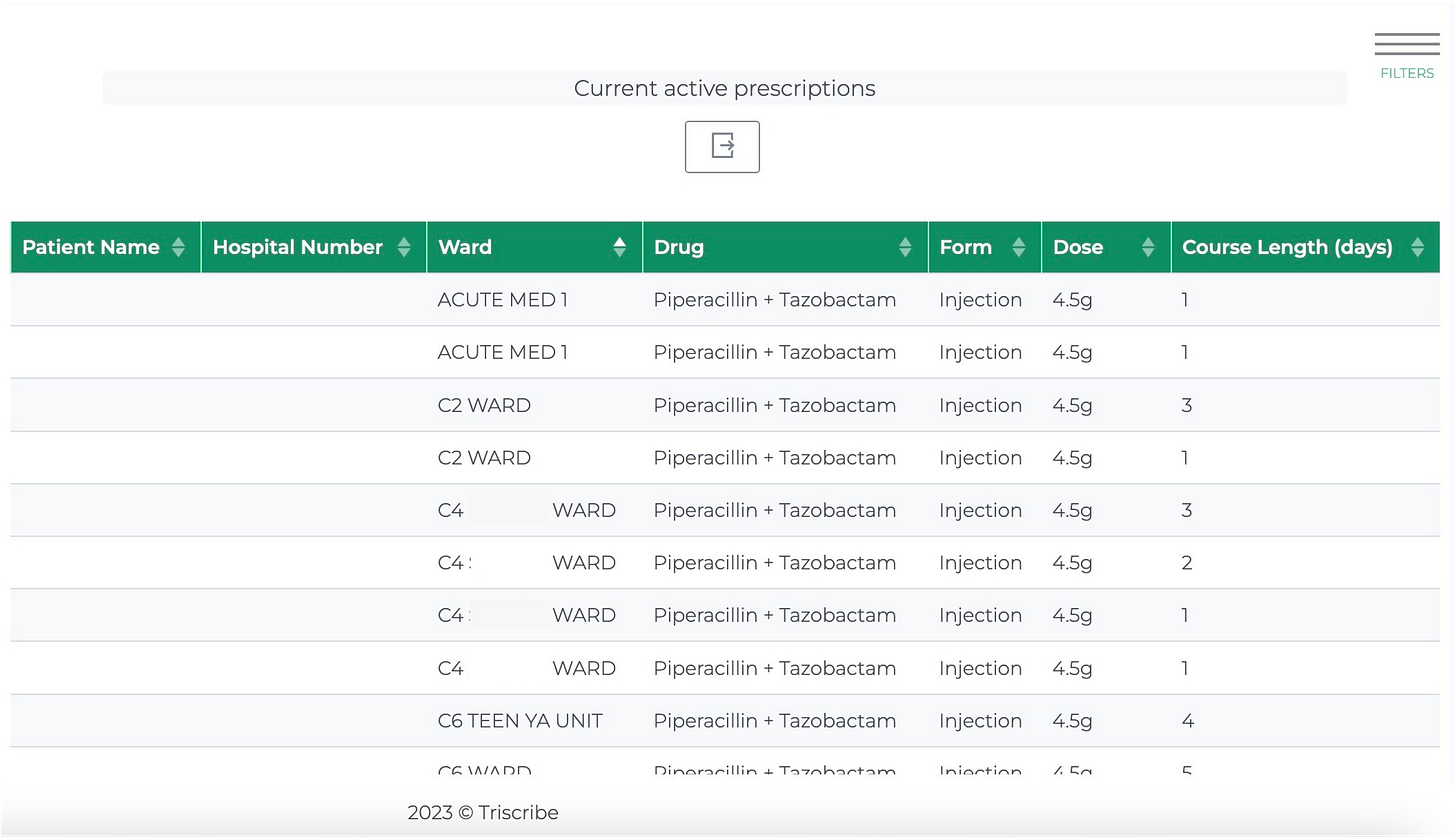
Find out more
Use the link below to view a guide to Usage Prediction online or to watch a short demo video.
We would love to hear from you. What information about medicines usage would help you cope with the pressures of your job in the NHS? How could better data about medicines usage reduce the workload for your team ?
Triscribe is quick and easy to adopt. You can buy through G-Cloud or just get in touch. We would love to work with you. Send me an email or schedule a 15 minute call to find out more or share your feedback.
Thanks.


